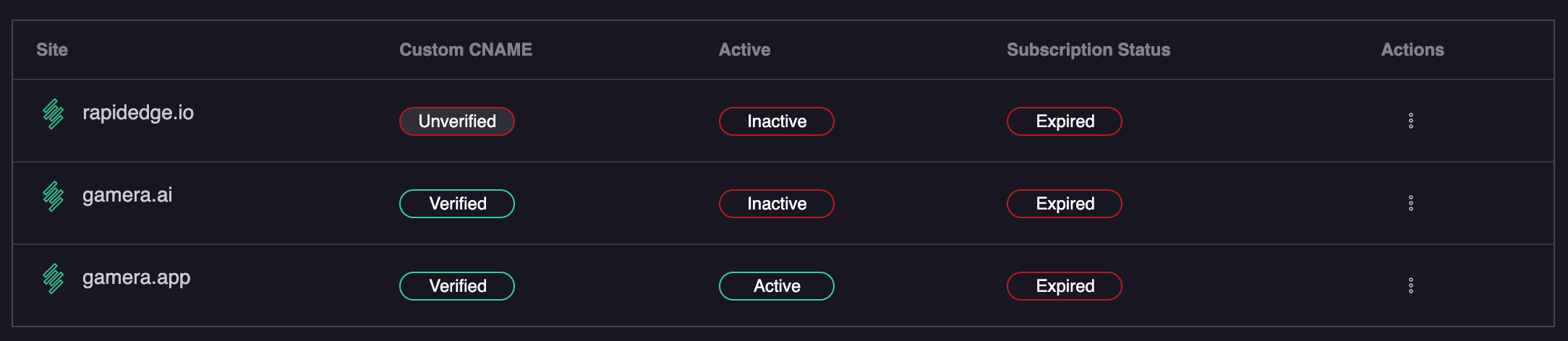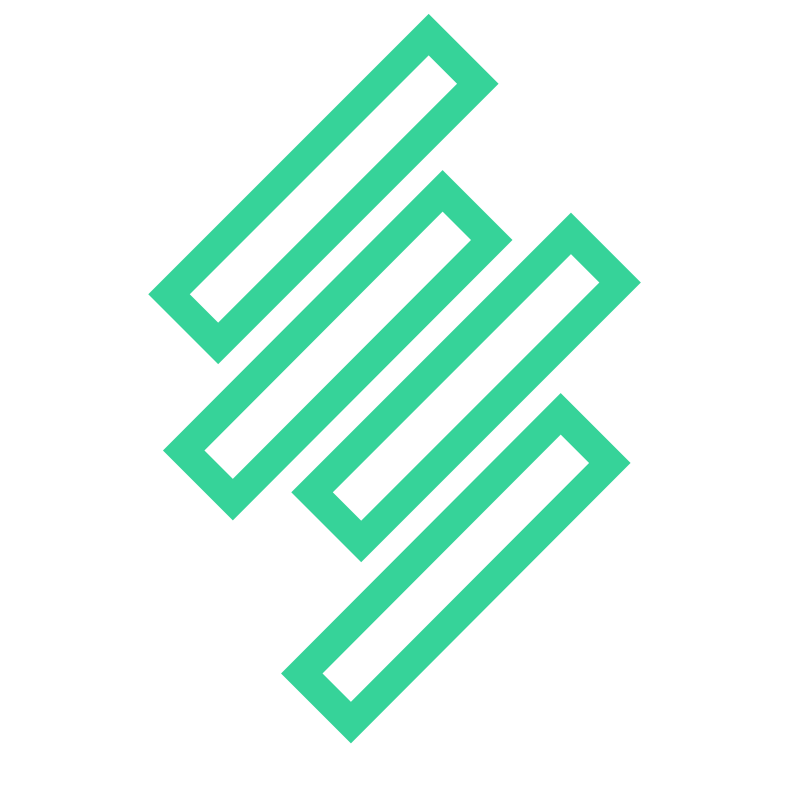Adding the Gamera script to your website
If you aren't using a tool like Wordpress then you will need to know how to update the HTML code of your website in order to get Gamera working. If you are using the site deployment wizard, you will be given a copy of the tracking code at the end of the deployment process. Alternatively, continue reading to find out where you can access the tracking code.
Custom Domains
If you are using a custom domain, you can find the correct tracking code in the Gamera Site Manager. Simply select the Show Measurement Tag option from the action menu 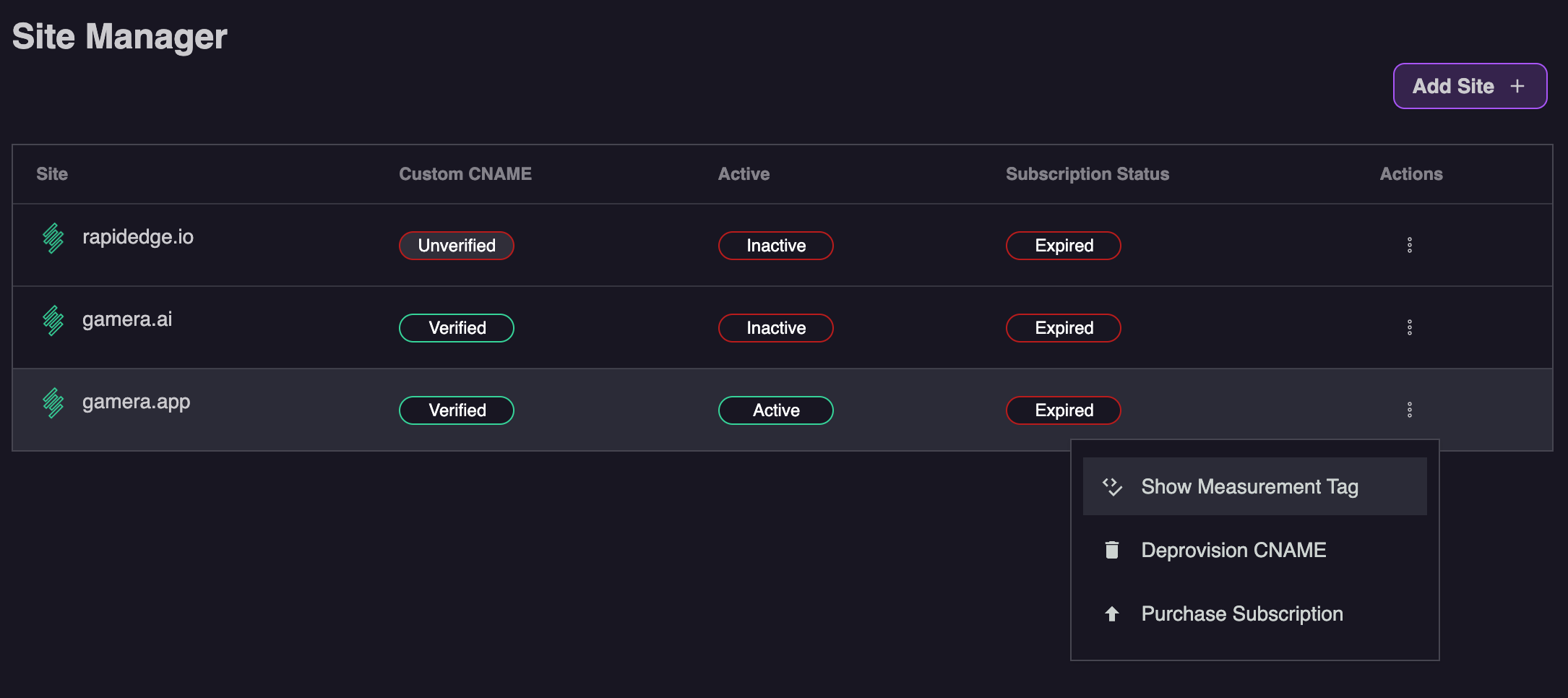
Gamera Hosted Tracking Code
If you are not using a custom domain, you can use the tracking code below. Note please ensure your replace mysite.com with the domain name of your site
<script id="__gamera__" src="https://metrics.rapidedge.io/gamera.js?domain=mysite.com" async></script>IMPORTANT
Be sure to replace mysite.com in the example below with the proper domain of the site you will be tracking
Deploy the Code
In your favorite code editor, place the ftracking code immediately after the <head> tag of your HTML.
How to check if the integration is working
After about 10 minutes we should start to see data from your site. As soon as we see data you will see the site status turn to Active in the Site Manager section of the Gamera portal as shown below: